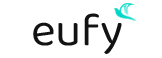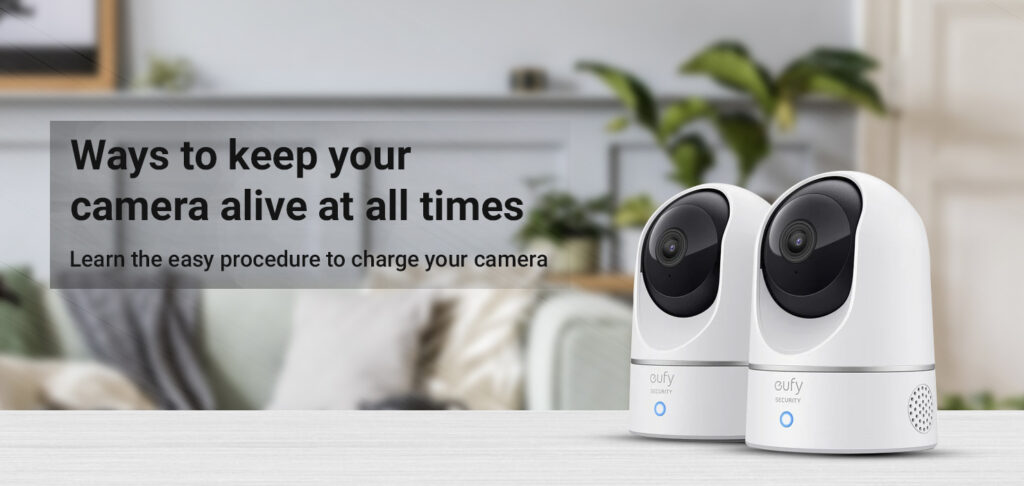Eufy products are among the most favored surveillance products in the market. You can choose from a range of those available to guard your home against unwanted activities. While some models of the Eufy camera come powered by a battery that promises to last about 365 days, they would still need charging to ensure continuous surveillance. If you have a Eufy camera at home, you would not want to compromise on your security and charge it regularly. This blog will walk you through the information about how to charge Eufy Camera easily.
Eufy Camera Charging
Charging your Eufy Camera setup isn’t rocket science. All you need is the micro-USB cable, the power adapter, a reliable power source, and the camera itself. You can find the USB cable and the charger in the box that comes with the camera. While you can arrange for a reliable power source at home easily. Once you have these, you can start with the steps as follows:
- Plug the 5V power charger into a power outlet.
- Use the USB cable to connect the adapter to the charging port on the rear of the Eufy Homebase.
- Turn on the power supply and the Eufy camera charging will start immediately.
- When this happens, you’ll see a red light on the camera LED.
You can wait till the batteries are charged completely. Once the red color on the LED goes away, you can unplug the Eufy camera from the charger and remount it at its original location.
How long does it take to charge Eufy camera?
Using a standard 5V charger, it takes about 4 to 8 hours for Eufy Camera charging to reach 100%. While if you are using a Homebase that supplies up to 9V current, the charging times will decrease considerably.
Now 4 to 8 hours might seem a bit longer to some. But considering the fact that this charge will last about 365 days of usage, this is nothing. You can compare the battery life with the smartphone and other gadgets at your home and you’ll know that it is a great deal.
However, If the Eufy camera charging takes longer, check if you are using the original charger. Using after-market chargers of inadequate configuration can increase charging times and reduce the battery life as well. Furthermore, also check if the power outlet/source that you are connecting your device to supplies the required voltage as well. You may want to use a voltage stabilizer to ensure your Eufy camera is charged well. Finally, don’t forget to inspect the USB cable that you are using. Check if it is of the correct rating and configuration.
How to know if the eufy camera needs charging?
Your Eufy camera is managed easily using the EufySecurity smartphone App. This app will provide you with the complete information you need to know about the battery status, the remaining percent of charge, and if the battery needs charging. The app also indicates the progress of charging so you can know how much the battery is charged.
How to troubleshoot Eufy camera charging issues?
If you are facing Eufy camera charging issues, there are always troubleshooting steps you can follow. These are:
- Ensure that the power outlet or USB port you’re using to charge the camera is working correctly. Try plugging in a different device to verify if the power source is the issue.
- Ensure that the charging cable is securely connected to both the camera and the power source. Sometimes a loose connection can prevent proper charging. Try using a different charging cable if possible.
- Dust, debris, or corrosion in the charging port can prevent the camera from charging properly. Use a soft, dry cloth or a can of compressed air to clean the charging port on both the camera and the charging cable.
- Sometimes a simple restart can fix charging issues. Disconnect the camera from the charging cable, power off the camera, wait for a few seconds, and then power it back on. Reconnect the camera to the charging cable and see if it starts charging.
- If the above steps didn’t resolve the issue, you can try resetting the camera to its default settings. Refer to the user manual or Eufy’s website for instructions on how to perform a reset. Keep in mind that resetting the camera will erase any custom settings and configurations.