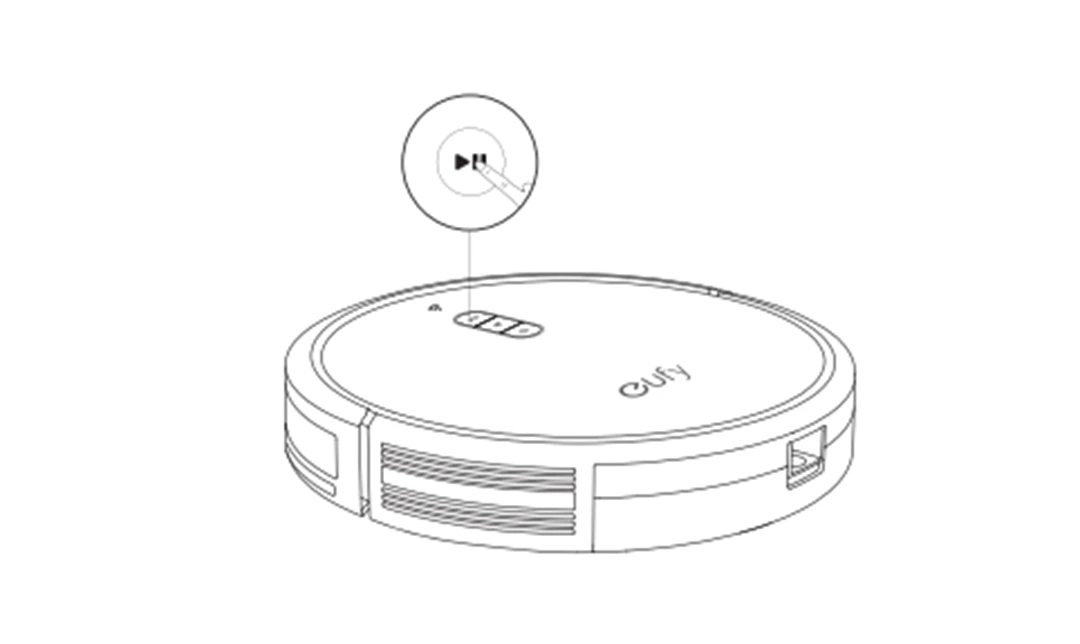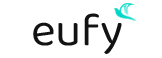Eufy Robovac Setup and troubleshooting
Smart Home devices like the eufy robovac setup have made quite a hype in the market. Owing to the amazing features like WiFi support, voice-command activation, configurable cleaning schedules, auto-recharge, and cleaning, powered by a substantial amount of battery that can churn out 5-6 hours of non-stop cleaning power, these devices are a must-have for your home. With so many features, having and maintaining these devices is a no-fuss deal. However, using them can be a little tricky, especially if you are using them for the first time. Fortunately, this guide will help you with all the information you need to make the most out of these vacuum-cleaning robots.
How to set up Eufy Robovac?
Setting up your eufy robovac is easy. However, you’ll need to keep certain things in mind.
- Avoid operating the robot in an area with exposed electrical outlets on the floor or the wall surface close to the floor. This can expose the device to the risk of short circuits and other damage.
- Do not use the robot on an unfinished, waxed, or overly rough surface. It can damage both the floor and the robot. The robot is intended to be used on hard floor surfaces and low-pile rugs with clear edges.
- Ensure that you only use the battery and accessories supplied with the original packaging. Using after-market batteries and parts can result in unpredictable behavior which can be hazardous.
- Clear the surface of clothing, and loose paper, and lift up any cords for blinds or curtains. Also, move fragile objects out of the way.

What arrives with the box?

The general list of items you can expect to find inside the robovac box are:
- Your Eufy Robovac
- Charging base
- Power Adapter
- Spare Side Brushes
- Spare Filter
- Cleaning tool
- Cable ties
- Adhesive tape and Boundary Strips
- Water Tank attachment
- Mopping Cloth Disposable
- Reusable Mopping Cloth
- Waterproof pad
- Filter elements
- Owner Manual
The list of additional attachments, and spare parts can vary based on the model you order.
Buttons on your Eufy Robovac
The image below describes the buttons you will find on your eufy Robovac setup and their function.
If you use the Find My Robot feature on your eufyHome app, all three LED indicators will turn solid blue and you will hear a voice prompt as well.
The light on the top button becomes dim when the robot is not docked to the charging base and is inactive for at least 10 minutes.
Apart from that, you will also find a WiFi Status light that indicates the status of the WiFi connection to the robot. Below are the light patterns you will observe and what they mean:
Blinking Blue Slowly– Waiting for a Connection.
Blinking Blue Rapidly– Connecting to your Wireless Router.
Solid Blue– Connected to your Wireless Router.
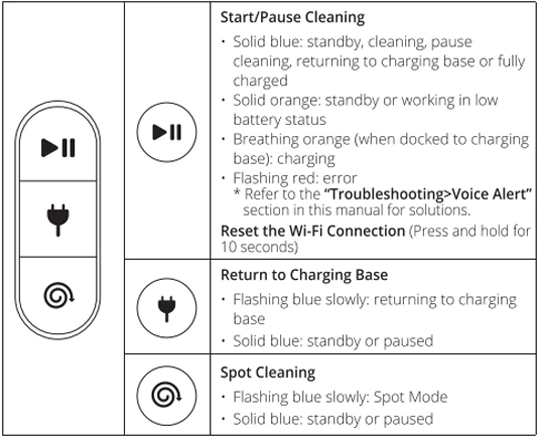
Preparing for the Eufy Robovac Setup

- To start with the setup process, remove the sticker you see on the power switch and on the foam blocks beside the bumper surface.
- Install the side brush on the robot and attach the waterproof pad to the charging base. Ensure that these parts are attached securely.
- Turn on the power switch you see on the right side of the robot.
- Place the charging base on a leveled surface against a wall. Connect the power adapter to the power outlet and turn on the power supply. You will now see a solid white light on the charging base, which means it has connected to the power source.
Ensure that you install the charging base at a location that is accessible for your robovac. Also, the charging base should be kept plugged in at all times, so Robovac can return to it. Once the charging base is installed, you can charge your Robovac. Attach the robot to the base by aligning the charging pins with those present on the base.
Eufy Robovac Login
To ensure you can enjoy all the features available, you can control your Eufy Robovac using the EufyHome app. You can download and install the app from the App Store or Google Play. However, before you start with the eufy robovac login process, here are some conditions you’ll need to meet:
- Connect your smartphone or wireless device to a WiFi network.
- Ensure that the OS on your wireless device is updated to the latest version.
- Also, check if the 2.4GHz network band is enabled on your router.
- The WiFi Status light on your Robovac is blinking in blue.
- Eufy Robovac is attached to the charging base and is charged fully.
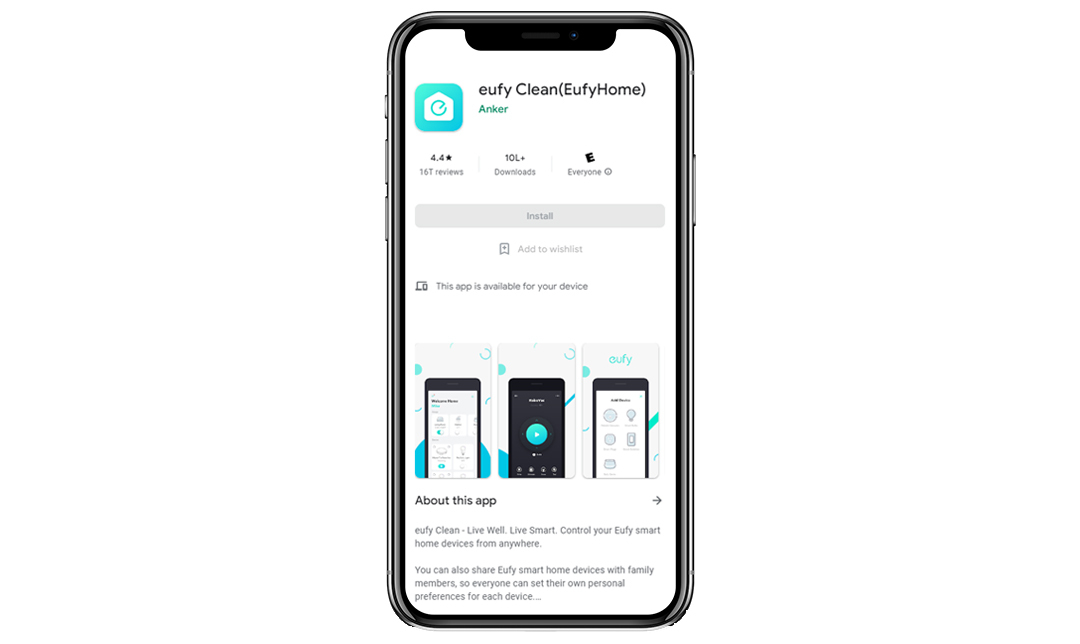
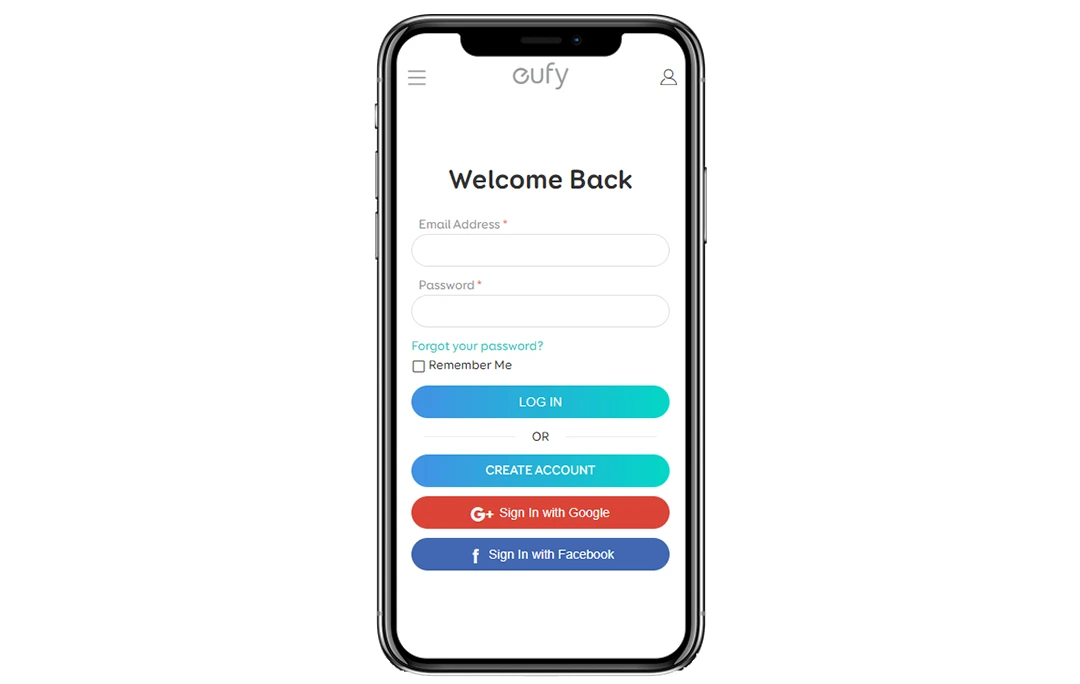
Once you have met these conditions, you can proceed with the login process. Here are the steps you can follow:
- Download and install the EufyHome app on your smartphone or wireless device using Google Play or App Store.
- Once installed, open the app and create a new user account. If you have an account already, you can sign in using the registered credentials. Once entered, click on the Login button.
You will now be signed in to the eufyHome account, thus concluding the eufy robovac login process.
Eufy Robovac Setup
Once you are logged in to the eufyHome account, you can proceed with the steps mentioned to complete the setup process easily:
- Now, tap on the “+” icon you see on the screen. This is used to add the Robovac to the EufyHome account.
- Select the Robovac option from the list of devices on the screen.
- On the next screen, add your robovac to the WiFi network by typing in the password. Once entered, tap on the Next button.
- Follow the instructions you see in the app to complete the eufy Robovac WiFi Setup process.
If you are using an Android device, you can use the eufy Clean app to complete the WiFi setup process. Once the same is complete, you can control your robot easily via the app. You can select a cleaning mode, set the time and even schedule cleaning sessions, from within the app. The EufyHome app will also let you view the system status, receive timely alerts, and access additional device features.
Furthermore, you can now schedule cleaning sessions on your eufy Robovac using the app only. Set the time and customize the cleaning schedules for different weekdays easily.
Robot Controls
Start/Stop Cleaning: Use the ![]() button to start cleaning in Auto Mode. Again, press the same button to pause cleaning.
button to start cleaning in Auto Mode. Again, press the same button to pause cleaning.
Spot Cleaning: Use the ![]() button to start cleaning in Spot mode.
button to start cleaning in Spot mode.
Use Eufy Robovac with Alexa/ Google Assistant
Alexa and Google Assistant are smart voice assistants that can help you control your eufy robovac easily. You can pair the robot to these voice assistants using the eufyHome app. Simply, launch the app and head to the Smart Integrations option on the top left. Follow the in-app instructions to complete the setup process.
Eufy Robovac not working
If your eufy robovac stops working, here are some troubleshooting steps you can follow:
- Check if there is an obstacle in the path of your robot’s movement. If so, remove it.
- Ensure that the battery is charged to full. Check the power connections to the charging base. If the robot is not charging, dust off the charging pins with a dry cloth and connect the robot securely to the base again.
- See if you have an alert or a notification or a LED signal. You can then take the next step accordingly.
- If there is an issue with the side brush, clean it thoroughly. Also, check if the brush and the brush guard are installed properly.
You can turn off your robot and wait for about 30 seconds before turning it back on.

Eufy Robovac firmware update
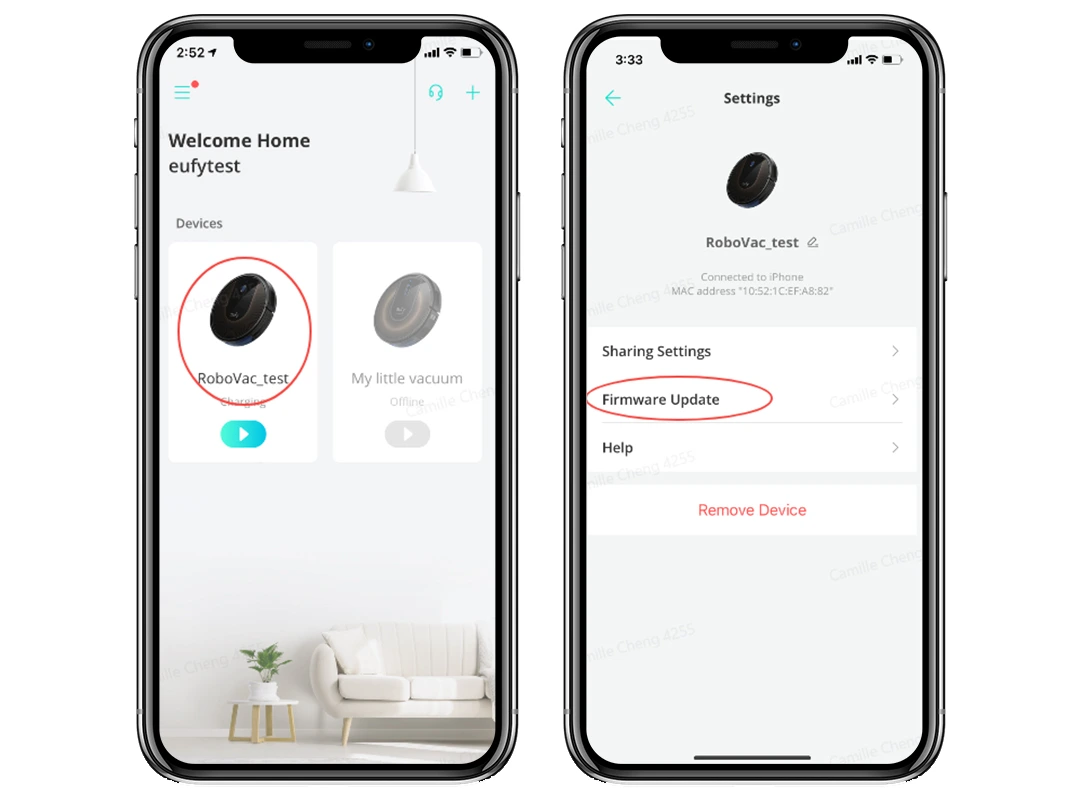
The firmware update process for your eufy robovac can be completed using the eufy Clean app. Here are some instructions you can follow:
- Keep your robot on the charging base to ensure it has enough power.
- Next, ensure that the 2.4GHz network band of your wifi router is enabled and the internet is working.
- Launch the eufyClean app on your wireless device and select your Robovac robot.
- Tap on the Menu button from the top right and tap on the Firmware update option.
The firmware update process will now start. The status for the same will be visible on the app.
How to reset eufy robovac?
Resetting your Eufy Robovac will delete all the settings related to WiFi. The settings customizations related to the cleaning schedule and saved maps will also be deleted. Here are some steps you can follow to reset Eufy Robovac easily:
- Press and hold
 the button on the Robovac for about 10 seconds.
the button on the Robovac for about 10 seconds. - Once you hear a voice prompt, release the button and the robot will reboot to complete the reset process.
- You will also see the WiFi Status light slowly flash blue once that happens.
The steps to reset your Eufy Robovac may differ from the ones discussed due to the difference in the model. For steps on how to reset the settings on your particular Robovac, you can refer to the user manual that came with your device.