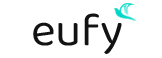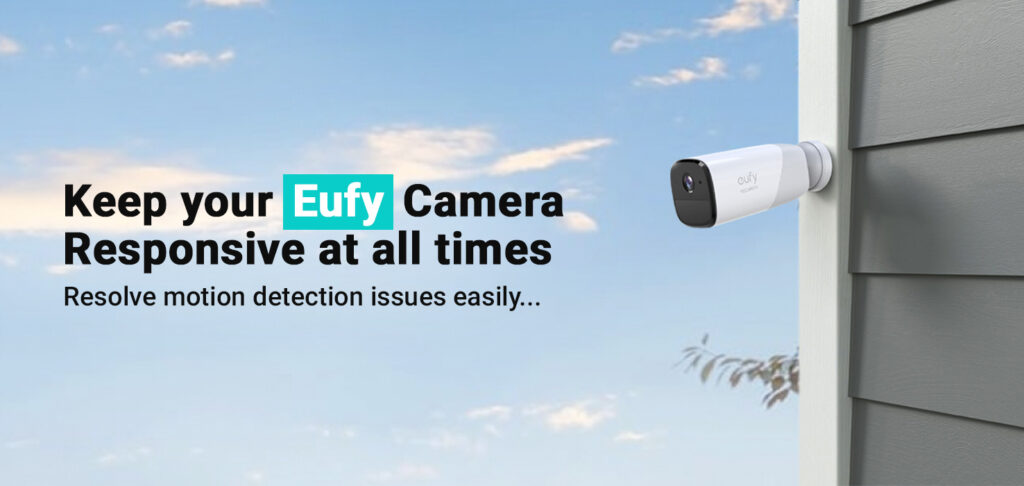Eufy security camera motion detection not working issue is a serious issue and can avoid tracking most of the motions that you would want to know about. The Eufy camera motion detection feature allows your camera to capture a video whenever there’s some motion within your camera’s viewing field. Furthermore, this feature enables the camera to alert you about specific events that could pose danger to your property.
The reason why your Eufy camera is unable to detect motion is likely to be associated with its settings. If the camera sensitivity is set to low or the motion detection feature is disabled, the camera won’t be able to pick up motion.
Well, we will learn about the reasons behind this issue and how to fix it by following or performing the right steps on your camera.
Why is Eufy camera motion detection not working?
If you notice your Eufy security camera motion detection not working, it could be happening due to the reasons mentioned below:
- The discharged battery on your Eufy camera
- Motion detection feature disabled
- Eufy camera motion detection sensitivity is too low
- WiFi connectivity issues
- Eufy floodlight camera motion detection range is too low
How to fix the Eufy camera motion detection issue?
This section will walk you through the tricks and tips to resolve the Eufy security camera motion detection not working issue. Kindly follow the steps below;
First of all, you should check the motion sensitivity of your Eufy security camera. You would be required to go outside in front of your camera to detect the level. Follow the steps below:
1. Test the Eufy camera motion detection level
- Open the Eufy app and select the camera you want to test.
- Tap Gear Symbol and then select the Motion Detection box.
- After that, choose Motion Test Mode.
- Now that your camera is in “Motion Test” mode, you can determine the motion sensitivity by looking at the camera and the Eufy app.
2. Increase the motion sensitivity
- Open the Eufy app and tap the Back Arrow.
- Tap Activity Zone and then adjust the blue, transparent box to activate it.
- You can also shape your activity zone to your liking.
3.Test WiFi connection
- Make sure the Eufy camera is installed well within the range of your router’s WiFi network.
- You can check the WiFi network strength in the Eufy app.
- Moreover, you can consider moving your router a little close to the camera.
4. Firmware updates
- Check for the latest firmware updates on your Eufy camera.
- If the update is available, kindly follow the in-app instructions to update your camera.
5. Check the battery
If the motion detection feature is not working, make sure you also check the battery of your camera. If it is not working properly, consider replacing it with a new one.
Final thoughts
This post was all about the Eufy camera motion detection feature not working. We hope you got to learn the common reasons behind the issue and how to resolve it with the help of effective troubleshooting steps. For further assistance, kindly get in touch with our support team.