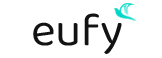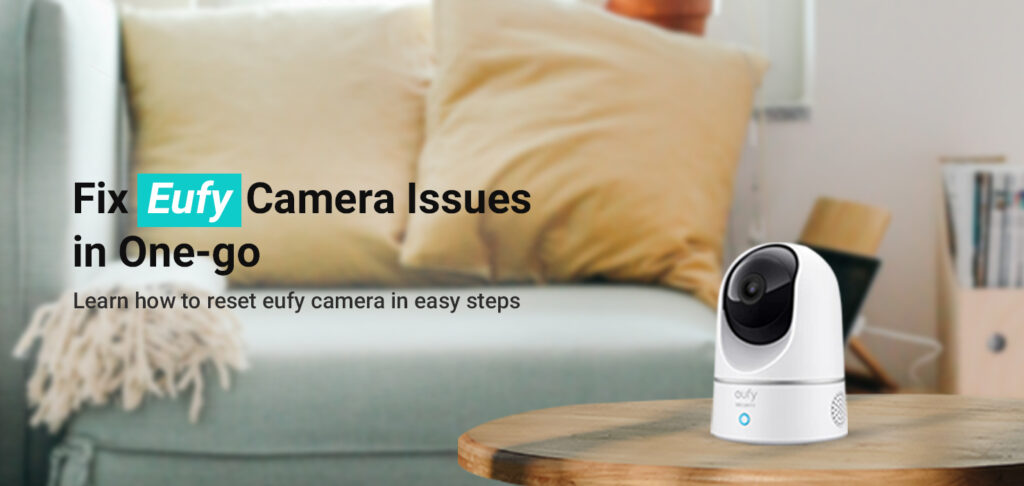Eufy with its range of smart home cameras has invaded the marketspace sooner than was expected. And, every model of this brand is exceptional to the core of its capabilities. But, just like every other smart home camera, Eufy cameras can also fall prey to issues due to negligence and non-maintenance. If you face issues using your Eufy Camera, knowing how to resolve them is important. This blog will walk you through some easy steps to reset Eufy camera.
Things you need to know
Whenever your Eufy camera setup is offline or the live feed isn’t working due to internet connectivity issues, or there is some other error, you can try to reset it and fix the issues. Doing so can help resolve software-related issues, but will remove your camera from the Eufy account. You can always reconnect the camera to the account using the Eufy Security App.
Now, with so many models of Eufy cameras available in the market, it might get confusing as to what steps to follow. Fortunately, we have segregated the information based on different models so you can reset Eufy Camera easily.
How does the reset process help?
Resetting the eufy camera helps remove issues related to software. It can reset your device to the factory default state. This will put back the settings to the default state and delete any settings that you may have customized. In addition, any changes to the firmware and other settings will also be deleted. You will therefore get a device that’s as fresh as a new one.
Factory Reset Eufy Indoor/Outdoor Cameras
Eufy camera models such as the Indoor Cam 2K(Solo indoorCam C24), Indoor Cam 2K Pan & Tilt(Solo indoorCam P24), Indoor Cam 1080p(Solo IndoorCam C22), Indoor Cam 1080p Pan & Tilt(Solo IndoorCam P22), Outdoor Cam Pro(Solo OutdoorCam C24), Outdoor Cam(Solo OutdoorCam C22) and the Indoor Cam Mini 2K can be reset using the Sync Button.
When you complete the factory reset process for these cameras, you’ll find that they are disconnected from the account. Any data including the video recordings will also be deleted and cannot be recovered. It is therefore advised to take a backup locally before you reset Eufy Camera. You can use the EufySecurity App to reconnect your camera.
Here are some steps you can follow to factory reset the listed Eufy Indoor and outdoor cameras:
- Locate the Sync button on your camera device. It is usually located at the back.
- Press and hold the same on the camera for about 10 seconds until you hear two beep sounds.
- Release the Sync button now and wait for some time till the camera reset process is complete.
Factory Reset eufyCams
Eufy Security cameras such as the eufyCam 2 Pro, eufyCam 2C Pro, eufyCam 2, eufyCam 2C, eufyCam, and the eufyCam E can be reset using the Sync button again. However, unlike the indoor and outdoor cameras, when you reset Eufy camera that is listed, the data will not be removed. The video recordings will be available in the app after you have reconnected your cameras to the HomeBase.
Now, here are some easy steps you can follow to reset eufyCams:
- Locate the Sync button on the top of the Eufy Camera.
- Press and hold the same for about 10 seconds. Release it after that and allow the camera to reboot.
Once the camera is reset, you can proceed with the reconnection process.
Alternatives to the Push-button Method
You can also reset Eufy camera by using the eufySecurity app. You can simply remove the camera from the account registered on the app and then add it back the usual way. This process can help you when the general push-button method doesn’t work.