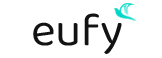Eufy Security Video Doorbell is an intelligent smart home gadget. But, just like other gadgets, it is prone to issues too. When you’re looking to improve the smart home experience, it is important to find troubleshooting information you can depend on. This blog will walk you through the steps to fix Eufy Video Doorbell issues in no time.
Common issues with the Eufy Video Doorbell
- Eufy Doorbell not detecting motion
- Eufy Doorbell Offline
- Doorbell not connecting to Home Base
- Eufy Doorbell Connectivity Issues
Troubleshooting Eufy Video Doorbell Issues
Eufy Video Doorbell is your best bet when it comes to protecting your homes from intruders. It is also important to attend to people like delivery men, guests, and friends using the two-way talk feature. But if none of these features are available for use, you might be left in a lurch. Here are some effective ways you can troubleshoot issues with your Eufy Doorbell:
Doorbell not detecting motion
If your Eufy doorbell is not detecting motion, you might miss out on a major activity that can cost you asset loss or more. Therefore, it is important to always keep the motion detection feature running at its best. Here are some steps you can follow to troubleshoot issues with motion detection:
- Keep your doorbell’s firmware updated at all times. You can check for updates regularly using the Eufy Security App. Simply, open the app and head to the Device’s Settings. Scroll down to the bottom and choose the About Device option. Next, you can click on “Check for Firmware Updates” and update if there are any available.
- Check if the Eufy security video doorbell camera is on and working. Check the power connections and see if the Camera On button is ON in the App Settings. Go to the Video Doorbell Settings and move the toggle button next to the Camera On option to the right. You can also check other options like Status LED, Night Vision, etc., and enable them if required.
- See if the Notifications are set up correctly. From the Doorbell Settings screen, head to the Notifications option and move the toggle button next to Motion Detect to the right, so as to enable the feature. You can set the alerts at the Most Efficiency and save the changes.
- Check the Power Manager Settings to resolve Eufy Video Doorbell Issues. If you choose the Optimal Battery Life option, you’ll see the Doorbell Only, No Motion Detection message on the screen. You can select the Optimal Surveillance option from the settings and then proceed.
Fixing the Motion Detection Configuration
If the Eufy Security Video Doorbell is still not detecting motion, you’ll need to see the doorbell configuration for your Eufy Camera. Here are some parameters you’ll need a relook at:
- Detection Mode
- Activity Zones
- Detection Type
- Sensitivity
You can enable the detection mode using the toggle button on the screen. When it comes to Activity Zones, you’ll need to define an area in the doorbell’s field of view where motion will be detected. Once you have cropped the area using the selector tool, you are good to go. Furthermore, you can also configure the Detection Type setting to detect motion intelligently. You can select from All Motions and Humans Only as per your requirement. Finally, ensure you have set the motion detection’s sensitivity level at an optimum level. Once you have worked your way out through these settings, you’ll notice that most of the Eufy Video Doorbell Issues associated with the motion detection have been resolved.
Eufy Security Video Doorbell Offline
This one is among the most common issues people face while dealing with their Eufy Video Doorbell Cameras. You won’t be able to receive alerts, the doorbell won’t ring, and there will be numerous other issues as well. Here, are some tips you can follow to resolve the issue:
- Check the battery charge level. If the batteries are drained, the doorbell camera will shut down and won’t record anymore. If you don’t have an option to monitor the battery levels, you can get new batteries and use them instead.
- Check the type of transformer you are using. Using transformers with incorrect configuration can cause major Eufy Video doorbell issues. Check the video doorbell user manual and cross-check the configuration with the one that you are using. If the configuration is alright, there’s a huge chance, it has overrun and is now damaged. You’ll need to replace it now with a new one.
Doorbell not connecting to Home Base
If you are having trouble connecting your Eufy Video Doorbell to the Home base, here are some tips you can try:
- Reset your doorbell. The steps for resetting may vary as per the model you use, but you can always use the Sync button. Press the Sync button repeatedly 5 times and wait for the doorbell to restart.
- Check if the firmware version for the doorbell is the latest. You can use the Eufy App to check for updates and install them easily. Also, check the Home Base for any pending updates. If there are any, update them immediately. As soon as it is complete, you can try connecting the doorbell to it again.
Eufy Video Doorbell Connectivity Issues
- There are two network bands commonly available with the router or extender you use. Among the two, your Eufy Video Doorbell only connects to the 2.4GHz network band. If you are trying to connect the doorbell to the 5GHz, you’ll only end with Eufy Video Doorbell issues. The only solution is to connect your doorbell to the 2.4Ghz network band of your home wifi network.
- Check if there’s a MAC Filter enabled on your home network router. You’ll need to disable the same so your doorbell can connect to it easily. Also, check if there’s incompatible network encryption enabled on the network. Eufy Video Doorbells only support WPA/WPA2 encryption protocols for secure connectivity.
- Move the router closer to the Eufy Security Video Doorbell. Check to see if the doorbell is within the good signal range of your router. A signal strength of at least 60% is required for seamless connectivity.